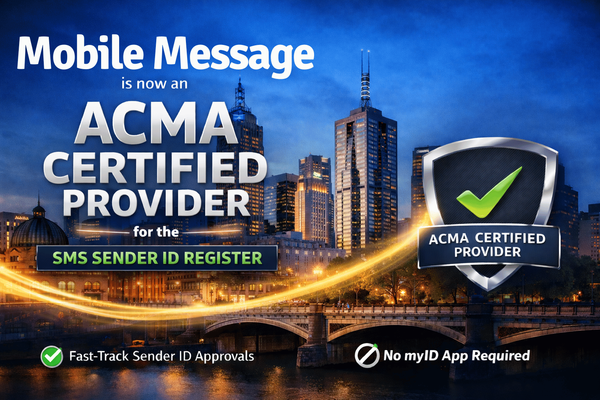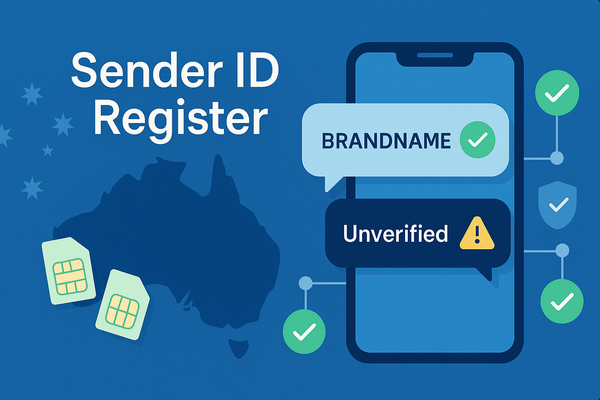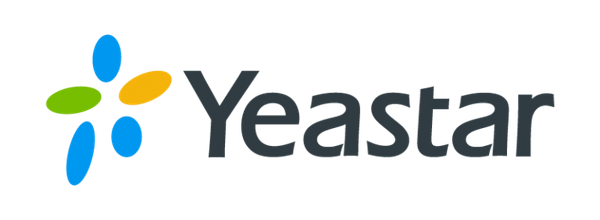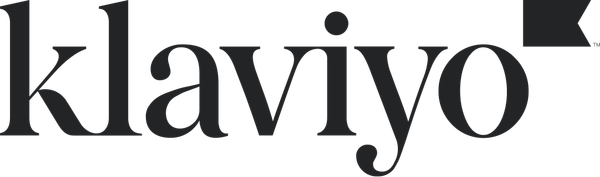Configure Mobile Message as Your SMS Provider in PingOne

Looking to send SMS notifications from PingOne using Mobile Message? This quick guide walks you through how to set up Mobile Message as a custom SMS provider in PingOne.
Mobile Message is a reliable Australian SMS platform with 2¢ SMS pricing, a free dedicated number, and full support for business-grade integrations like PingOne.
Let’s get started.
Step 1: Go to the Senders Section
- Log in to your PingOne admin dashboard.
- Navigate to Settings > Senders.
Step 2: Add a New Sender
- Click the “+” button to add a new sender.
- Configure the sender with the following options:
- Sender Type: SMS/Voice
- Provider Type: Custom Provider
Click Next to proceed.
Step 3: Configure the Provider Settings
In the Provider Configuration screen, enter:
- Provider Name:
Mobile Message(or any name you'd like) - Authorization: Select Basic
Then enter your Mobile Message API credentials:
- User Name: (Your Mobile Message API Username)
- Password: (Your Mobile Message API Password)
If you don't have these yet, login to your Mobile Message account and click Settings > API.
Step 4: Add a Sender Phone Number
Click Add Sender Phone Number, then enter:
- Sender Phone Number: Your dedicated number from Mobile Message, e.g.,
61412345678 - Phone Number Type: Standard
- SMS: Ensure this checkbox is ticked
If you don’t have a dedicated number yet, you can get one for free after your first purchase at Mobile Message.
Step 5: Set Up the SMS Delivery Method
Now configure the actual delivery of SMS messages.
- Type: GET
- URL:
https://api.mobilemessage.com.au/simple/send-sms?sender=${from}&to=${to}&message=${message} - Plus Sign: Disable.
Step 6: Save and Test
- Click Save to complete the setup.
- In the SMS section, click Send Test SMS.
- Enter your mobile number and test it out.
If everything is working, you should receive a message from your configured sender number.
Notes and Tips
- Mobile Message only supports SMS delivery to Australian mobile numbers.
- You can manage your Mobile Message API credentials and sender numbers from your Mobile Message dashboard.
Need help? Just contact our support team — we’re happy to walk you through it.