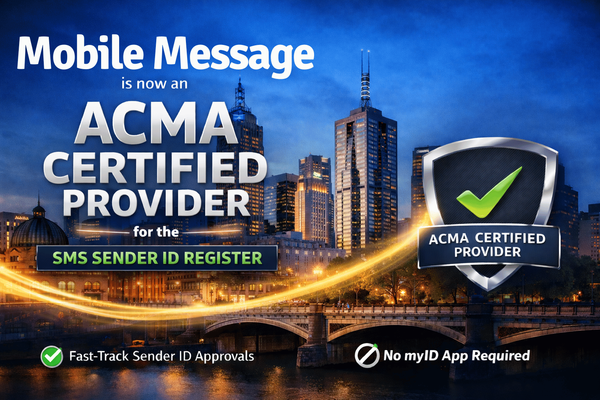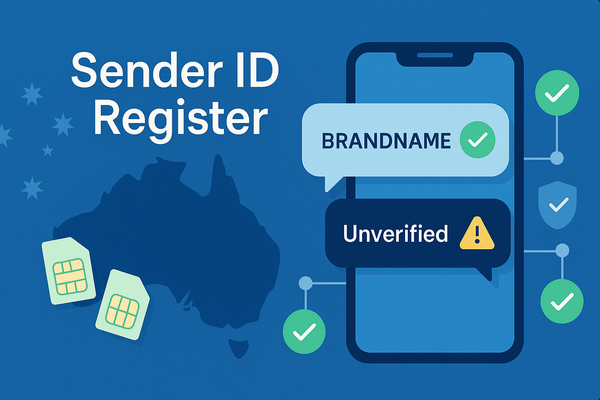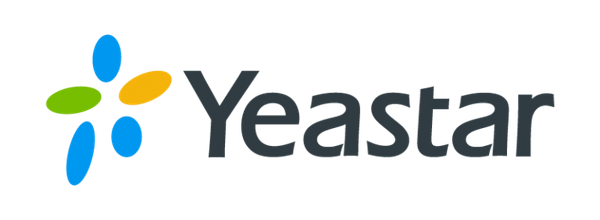How to Send SMS from Klaviyo Using Mobile Message API (Step-by-Step Guide)
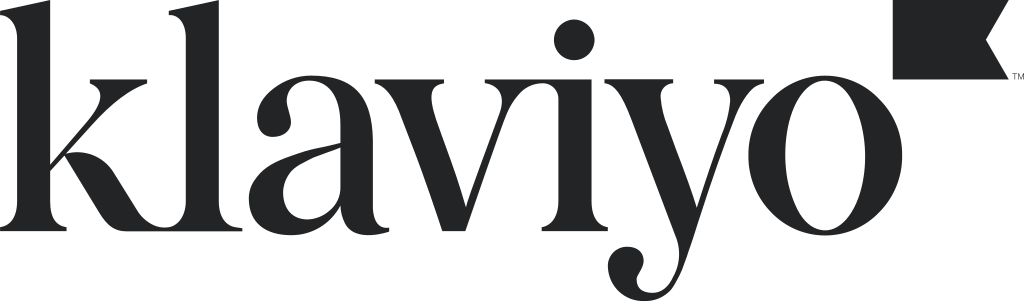
This guide walks you through the easiest way to send SMS messages using Mobile Message directly from a Klaviyo Flow. It’s ideal if you just want to send messages and don’t need advanced routing or webhook handling.
Step 1: Create Your Mobile Message API Credentials
- Log in to your Mobile Message account:
https://app.mobilemessage.com.au - Go to Settings → API.
- Create a new API key. You’ll receive a username and password.
- Save these credentials securely. You’ll need them in the next step to authenticate your Klaviyo webhook.
Step 2: Generate the Authorization Header (Base64 Encoding)
Mobile Message requires Basic Authentication, which means your username:password must be base64 encoded.
To generate it:
- Go to this online tool:
https://www.base64encode.org - In the input box, enter your credentials like this:
your_username:your_password - Click the "Encode" button.
- Copy the result. It will look something like this:
dXNlcm5hbWU6cGFzc3dvcmQ=
This value will be used in your Klaviyo webhook headers, so keep it handy.
Step 3: Set Up the Webhook in Your Klaviyo Flow
- In your Klaviyo account, open the Flow where you want to send the SMS.
- Drag a "Webhook" action into the Flow at the point you want the SMS to send.
- Click the webhook and configure the following:
URL
https://api.mobilemessage.com.au/v1/messages
Headers
Add two headers:
- Content-Type: application/json
- Authorization:
Basic your_base64_encoded_credentials
For example:Basic dXNlcm5hbWU6cGFzc3dvcmQ=
Klaviyo will securely store these headers and won’t display your full credentials after saving.
JSON Body
Paste this into the webhook’s body field:
"messages": [
{
"to": "{{ person.phone_number|default:'' }}",
"message": "Hi {{ person.first_name|default:'there' }}, thanks for signing up!",
"sender": "MyBusiness"
}
]
}
toshould be the recipient’s phone number, which Klaviyo stores asperson.phone_number.messageis the text you want to send. You can personalise it using variables.sendermust be a sender ID that you’ve registered and approved in Mobile Message.
You're All Set
Once your Flow reaches the Webhook step, Klaviyo will send the SMS message through Mobile Message using the details you provided.
You can view message status and delivery results in your Mobile Message account.