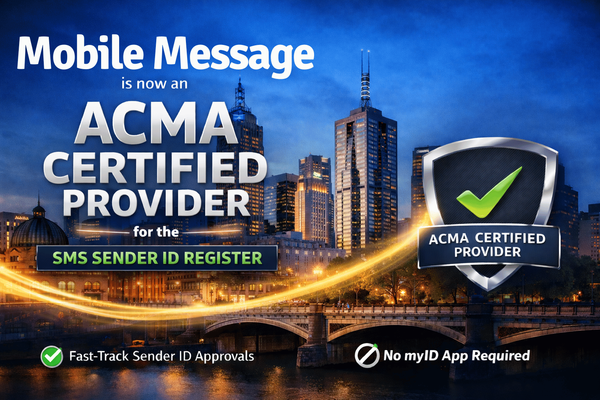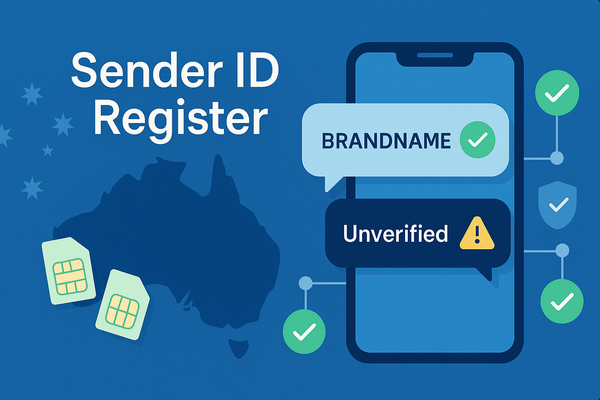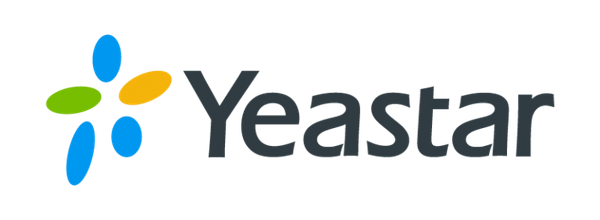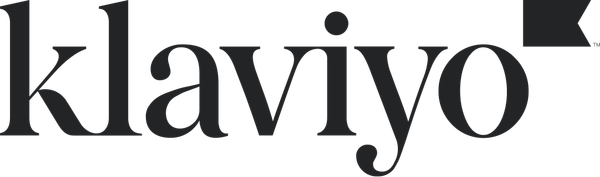Mobile Message 3CX SMS Integration Guide

Yes - Mobile Message does integrate with 3CX!
You can send and receive 3CX SMS using Mobile Message, from just 2¢ per message. Mobile Message is an Australian SMS provider that integrates directly with 3CX. Once configured, agents can manage SMS conversations through the 3CX Web or Desktop Client, with replies automatically routed back into the same chat thread.
Prerequisites
To set up this integration you’ll need:
- A 3CX Hosted licence with BYO (generic) trunks — available on Pro and Enterprise tiers. Hosted-Free users must either upgrade or self-host to access the Generic connector.
- A Mobile Message account — sign up at https://mobilemessage.com.au/.
- Your API credentials — located in Settings → API within the Mobile Message portal.
- A dedicated SMS number — Get your dedicated number in Settings → Sender IDs for two-way texting.
- Firewall egress (self hosted only) — ensure outbound TCP 443 traffic to
api.mobilemessage.com.auis allowed.
Collect your Mobile Message Credentials
- Log in to https://app.mobilemessage.com.au/.
- Navigate to Settings → API.
- Click Create API Key (if you don’t already have one).
- Copy the API Username and API Password—keep them safe.
Create the Generic Trunk in 3CX
Add the Trunk Shell
- Admin → Voice & Chat → + Add Trunk.
- Country select Worldwide / Generic (type Generic in the search box if it’s not visible).
- Provider / Trunk Template choose Generic SIP Trunk.
- Main Trunk Number enter any of your Mobile Message virtual numbers in E.164 format, e.g.
+61412345678. - For Authentication Type, select Do not require – IP Based. (This disables unnecessary SIP registration.)
- For SIP Server, enter
placeholder.mobilemessage.local. (3CX requires this field, but it is not used for SMS.) - Complete the wizard. 3CX creates the trunk and returns you to the list.
Enable Messaging & Enter Provider Details
- Re-open the trunk and switch to the SMS tab.
- Toggle Enable Messaging.
- Enter the following details:
- Provider URL:
https://api.mobilemessage.com.au/3cx/send-sms - API Key:
username:password(from step 3) — Enter your API username, then a colon, followed immediately by your API password. For example, if your username isabc123and your password ismysecurepass12345, you would enterabc123:mysecurepass12345.
- Provider URL:
- Copy the Webhook URL shown on the page (e.g.
https://<pbx>.au.3cx.cloud:5001/webhook-xxxxxxxx). - Click Save.
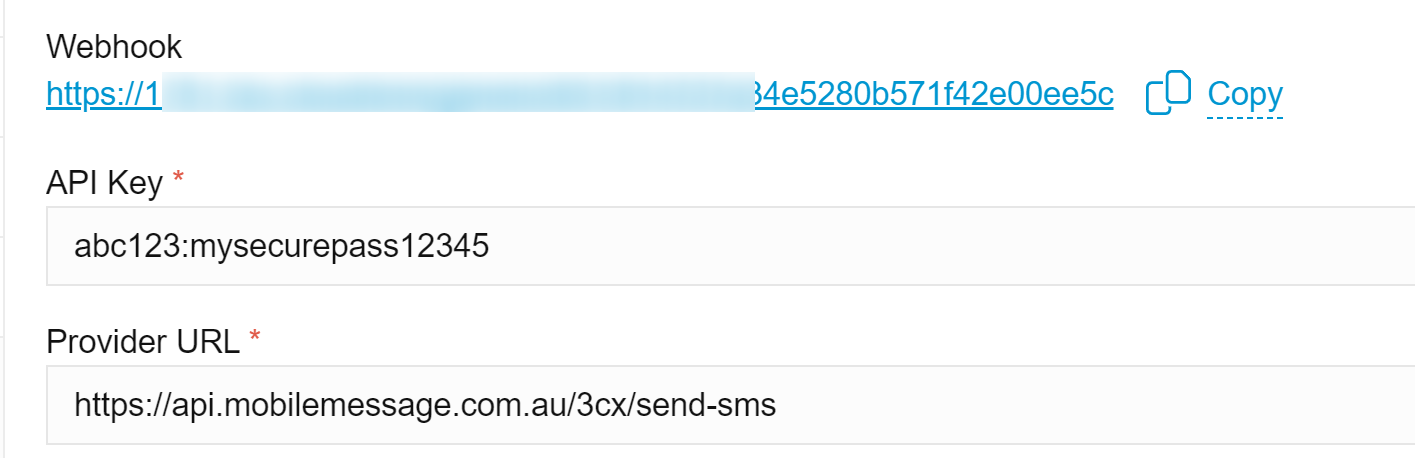
Register the Webhook with Mobile Message
Mobile Message must know where to deliver inbound texts.
- Email hello@mobilemessage.com.au with subject “3CX Webhook”.
- Include your copied Webhook URL and your Mobile Message account email/company.
- Our team will confirm activation (usually within one business hour).
Test the Flow
- From any personal mobile, send “test” to your new Mobile Message number.
- A chat should appear in the 3CX Web Client within ~2 seconds.
- Reply “hello” from 3CX and verify the handset receives it.
Important: To allow users to send and receive SMS, your Mobile Message DID must be routed to a Ring Group or Queue in 3CX. Create one, assign the DID to it, and add your users. They will then be able to access SMS in the 3CX Web or Desktop Client.
Frequently Asked Questions
Q. Can I use my landline number as the Sender ID?
No. Australian landline numbers cannot originate SMS. Use an alphanumeric Sender ID (max 11 chars) or a Mobile Message virtual mobile number.
Q. Does this work for international SMS?
Mobile Message currently supports Australian (+61) mobiles only.
Q. Do I need a paid 3CX licence?
Hosted by 3CX: Yes—only Pro/Enterprise tiers expose the Generic connector.
Self‑Hosted PBX: The Free key unlocks Generic; alternatively, some built‑in provider templates on Hosted‑Free expose SMS Provider URL & API Key fields that accept the same values shown above.