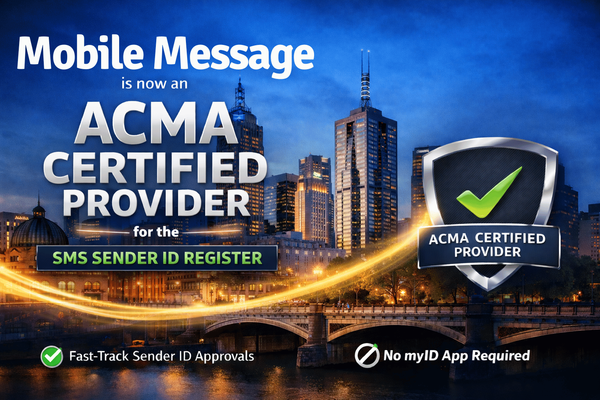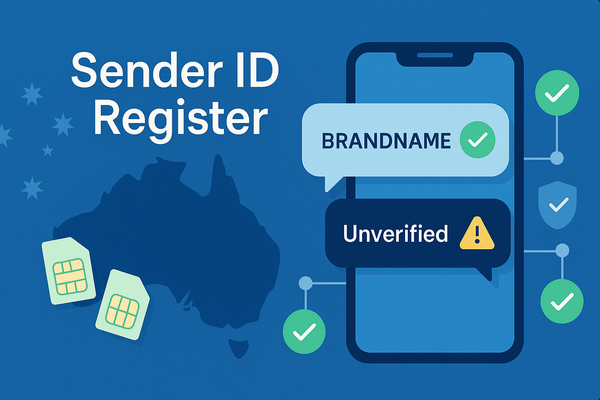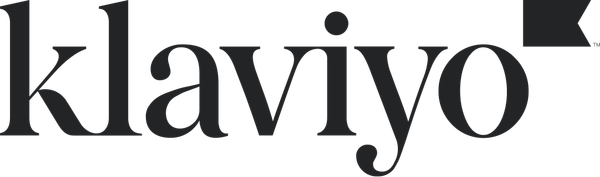Mobile Message - Yeastar Integration
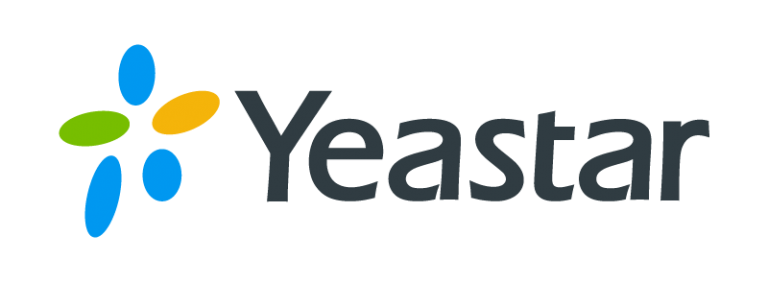
Yes - Mobile Message does integrate with Yeastar PBX!
With this integration, your Yeastar PBX users can send and receive SMS messages using your Mobile Message account. The setup only takes a few minutes.
This guide will walk you through the steps to:
- Connect your Yeastar system to Mobile Message for outbound SMS
- Set up message routing and permissions
- Enable inbound SMS replies to show up inside your PBX
What you’ll need
Before you begin, make sure you have:
- A Mobile Message account with:
- An API Key (username and password)
- At least one active Sender ID or dedicated number
- SMS credits available
- Admin access to your Yeastar P-Series PBX
Step 1: Get your API credentials from Mobile Message
- Log in to your Mobile Message account.
- Go to Settings > API
- Either create a new key or use an existing one.
- Copy your API Username and Password — you’ll use these in Yeastar in the format:
username:password
⚠️ Keep these credentials secure. If you change them later, you’ll need to update Yeastar.
Step 2: Add Mobile Message as a Message Channel in Yeastar
- In Yeastar, go to Messaging > Message Channel
- Click Add and enter the following:
| Setting | Value |
|---|---|
| Name | Mobile Message (or any name you like) |
| ITSP | General |
| API Key | username:password (from Step 1, in this format) |
| API Address for Sending | https://api.mobilemessage.com.au/yeastar/sendsms |
| API Address for Verifying | https://api.mobilemessage.com.au/yeastar/verify |
| Secret | (Leave this blank) |
- Click Save
- Yeastar will generate a Webhook URL (used to receive replies).
Please copy this URL. You will need to email it to us - see step 4.
Step 3: Add your SMS number in Yeastar
- Still in the Messaging section, click Messaging Settings at the top.
- Under the Number section, click Add
- In the Number field, enter your SMS Sender ID or dedicated mobile number.
- This must match an approved Sender ID in your Mobile Message account (see Settings > Sender IDs)
ℹ️ If you switch to a dedicated number later, remember to update this field.
- Set up the remaining settings to meet your needs:
- Routing rules for where inbound messages should go
- Permissions for which users or extensions can send SMS
- Click Save
Step 4: Send us your Webhook URL
Once you’ve saved your Message Channel, copy the Webhook URL that Yeastar provides.
Please email this to us so we can activate inbound SMS delivery. This URL allows us to forward SMS replies and incoming messages to your Yeastar system in real-time.
Send the email to: hello@mobilemessage.com.au
Subject: Yeastar Webhook URL
Step 5: Test it out
Once we confirm that your Webhook URL is activated:
- Send a test message from Yeastar
- Use the messaging interface to send an SMS to your own mobile number.
- You should receive the message shortly.
- Reply to that message from your mobile
- The reply will be delivered into Yeastar and show up in the conversation thread.
Troubleshooting tips
| Issue | Solution |
|---|---|
| Messages not sending | Check the API Key format: it must be exactly username:password. |
| Invalid sender error | Make sure the number you added matches an active Sender ID or dedicated number in Mobile Message. Yeastar may require the sender to be entered in international format, like +61400000000 |
| Replies not showing up | We may not have received your Webhook URL yet. Please send it to us so we can enable inbound delivery. |
| Using a custom Sender ID | SMS replies are not possible with alphanumeric sender IDs (this is a carrier limitation). Use a dedicated mobile number for two-way messaging. |
| Not enough credits | Check your balance in Mobile Message. You need enough credits to cover each SMS part. |
You're all set!
Once configured, you can send and receive SMS messages directly from your Yeastar PBX using your Mobile Message account. If you run into any issues, our team is here to help.
📩 Need help?
Email us at hello@mobilemessage.com.au or reach out through the Help link inside your Mobile Message dashboard.